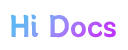Tabs 选项卡
一个普通的标签选项卡组件,支持激活项自动滚动到中间位置。
基础使用
- 通过
list属性设置选项卡数据。 - 通过
keyName属性设置数据中显示文本的字段名。 - 通过
current属性设置激活项下标。
vue
<template>
<hi-tabs :list="tabs" keyName="name" :current="current" @change="onChange"></hi-tabs>
</template>
<script setup>
import { ref } from 'vue';
// 选项卡数据
// 所有属性都为可选,为空则不显示或不设置
/// icon: 图标。
/// name: 显示文本
/// disabled: 是否禁用。
/// styles: 选项样式
/// activeStyles: 选项激活态样式
/// hover: 选项点击态类名
const tabs = ref([
{ icon: "", name: "热门", disabled: false, styles: "", activeStyles: "", hover: "hi-hover" },
{ icon: "", name: "数码", disabled: false, styles: "", activeStyles: "", hover: "hi-hover" },
{ icon: "", name: "美妆", disabled: false, styles: "", activeStyles: "", hover: "hi-hover" },
{ icon: "", name: "礼品卡", disabled: false, styles: "", activeStyles: "", hover: "hi-hover" },
{ icon: "", name: "百货", disabled: false, styles: "", activeStyles: "", hover: "hi-hover" },
{ icon: "", name: "家电", disabled: false, styles: "", activeStyles: "", hover: "hi-hover" },
{ icon: "", name: "手表", disabled: false, styles: "", activeStyles: "", hover: "hi-hover" },
{ icon: "", name: "配饰", disabled: false, styles: "", activeStyles: "", hover: "hi-hover" },
{ icon: "", name: "潮玩", disabled: false, styles: "", activeStyles: "", hover: "hi-hover" },
{ icon: "", name: "食品", disabled: false, styles: "", activeStyles: "", hover: "hi-hover" },
]);
// 激活项下标
const current = ref(0);
// 切换事件
function onChange(index) {
current.value = index;
}
</script>右侧固定菜单
此组件可以通过 right 属性设置右侧固定菜单数据,数据结构同 list。
vue
<template>
<hi-tabs :list="tabs" keyName="name" :current="current" @change="onChange" :right="menus" @rightClick="onRightClick"></hi-tabs>
</template>
<script setup>
import { ref } from 'vue';
// 选项卡数据
/// icon: 图标,为空则不展示。
/// name: 显示文本
/// disabled: 是否禁用
const tabs = ref([
{ icon: "", name: "热门", disabled: false },
{ icon: "", name: "数码", disabled: false },
{ icon: "", name: "美妆", disabled: false },
{ icon: "", name: "礼品卡", disabled: false },
{ icon: "", name: "百货", disabled: false },
{ icon: "", name: "家电", disabled: false },
{ icon: "", name: "手表", disabled: false },
{ icon: "", name: "配饰", disabled: false },
{ icon: "", name: "潮玩", disabled: false },
{ icon: "", name: "食品", disabled: false },
]);
// 激活项下标
const current = ref(0);
// 右侧固定菜单
const menus = ref([
{ icon: "filter", name: "筛选" },
])
// 切换事件
function onChange(index) {
current.value = index;
}
// 右侧菜单点击事件
function onRightClick(item, index) {
console.log(item, index);
}
</script>自动滚动
通过 autoScroll 属性设置是否自动滚动。默认开启。
vue
<hi-tabs :list="tabs" :current="current" :autoScroll="false"></hi-tabs>等分布局
通过 equal 属性设置是否等分选项卡进行布局,此模式只适用于横向布局,并且开启等分后会禁止滚动。
等分布局通常来说就是选项的宽度相同,选项的内容居中展示。
vue
<hi-tabs :list="tabs" :current="current" equal></hi-tabs>两端对齐
通过 justify 属性设置是否两端对齐选项卡进行布局,此模式只适用于横向布局,并且开启两端对齐后会禁止滚动。
两端对齐布局通常来说就是选项靠两侧进行对齐,选项之间的间隔相同。
vue
<hi-tabs :list="tabs" :current="current" justify></hi-tabs>纵向布局
此组件支持纵向布局,通过 column 属性设置为纵向布局。
vue
<hi-tabs :list="tabs" :current="current" column></hi-tabs>Props
| 属性名 | 说明 | 类型 | 默认值 | 可选值 | 版本 |
|---|---|---|---|---|---|
hover | 指定选项按下去的样式类 | String | hi-hover | - | - |
list | 选项卡数据 | Array<Object> | [] | - | - |
current | 激活项下标 | Number | 0 | - | - |
keyName | 显示文字的字段名 | String | name | - | - |
right | 右侧固定菜单数据 | Array<Object> | [] | - | - |
equal | 是否等分布局 | Boolean | false | true | - |
justify | 是否两端对齐布局 | Boolean | false | true | - |
scrollWithAnimation | 是否开启滚动动画 | Boolean | false | true | - |
bg | 组件背景 | String | - | - | - |
radius | 组件圆角 | String | - | - | - |
width | 组件宽度 | String | - | - | - |
height | 组件高度 | String | - | - | - |
color | 组件文字颜色 | String | - | - | - |
activeColor | 激活项文字颜色 | String | - | - | - |
fontSize | 组件文字大小 | String | - | - | - |
activeFontSize | 激活项文字大小 | String | - | - | - |
fontWeight | 组件文字粗细 | String | - | - | - |
activeFontWeight | 激活项文字粗细 | String | - | - | - |
gap | 选项间距 | String | - | - | - |
itemPadding | 选项内边距 | String | - | - | - |
itemBg | 选项背景 | String | - | - | - |
activeItemBg | 激活项背景 | String | - | - | - |
barWidth | 指示器的宽度 | String | - | - | - |
barHeight | 指示器的高度 | String | - | - | - |
barColor | 指示器的颜色 | String | - | - | - |
barRadius | 指示器的圆角大小 | String | - | - | - |
barLeft | 指示器的 left 值 | String | - | - | - |
barBottom | 指示器的 bottom 值 | String | - | - | - |
itemStyle | 选项样式 | [String, Object, Array] | - | - | - |
activeItemStyle | 激活项样式 | [String, Object, Array] | - | - | - |
iconColor | 图标颜色 | String | - | - | - |
activeIconColor | 激活项图标颜色 | String | - | - | - |
iconSize | 图标大小 | String | - | - | - |
activeIconSize | 激活项图标大小 | String | - | - | - |
Event
| 事件名 | 说明 | 回调参数 | 版本 |
|---|---|---|---|
itemClick | 选项点击事件 | item: 选项数据。index: 选项索引。 | - |
rightClick | 右键固定菜单点击事件 | item: 菜单项数据。index: 菜单项索引。 | - |
change | 选项切换事件 | item: 选项数据。index: 选项索引。 | - |
Slots
| 名称 | 说明 | 参数 | 版本 |
|---|---|---|---|
item | 选项插槽 | - | item: 选项数据。index: 选项索引。 |
rightItem | 右侧选项插槽 | - | item: 选项数据。index: 选项索引。 |
样式变量
组件提供了以下样式变量,可以在使用时设置这些变量来修改组件的样式。
| 变量名 | 默认值 | 版本 |
|---|---|---|
--hi-tabs-background | none | - |
--hi-tabs-border-radius | 0 | - |
--hi-tabs-display | flex | - |
--hi-tabs-flex-direction | row / column | - |
--hi-tabs-align-items | stretch | - |
--hi-tabs-gap | 0 | - |
--hi-tabs-width | 100% / 8em | - |
--hi-tabs-height | 3em / 100% | - |
--hi-tabs-text-align | center | - |
--hi-tabs-color | inherit | - |
--hi-tabs-active-color | var(--hi-theme-primary) | - |
--hi-tabs-font-size | inherit | - |
--hi-tabs-active-font-size | - | - |
--hi-tabs-font-weight | inherit | - |
--hi-tabs-active-font-weight | - | - |
--hi-tabs-left-flex | 1 | - |
--hi-tabs-left-overflow | hidden | - |
--hi-tabs-left-position | relative | - |
--hi-tabs-items-display | flex | - |
--hi-tabs-items-gap | 15px | - |
--hi-tabs-items-flex-direction | row / column | - |
--hi-tabs-items-justify-content | flex-start / space-between | - |
--hi-tabs-item-gap | 2px | - |
--hi-tabs-item-position | relative | - |
--hi-tabs-item-display | flex | - |
--hi-tabs-item-flex-direction | row | - |
--hi-tabs-item-align-items | center | - |
--hi-tabs-item-justify-content | center | - |
--hi-tabs-item-transition | 100ms | - |
--hi-tabs-item-flex-shrink | 0 | - |
--hi-tabs-item-background | none | - |
--hi-tabs-item-active-background | currentColor / var(--hi-tabs-item-background, none) | - |
--hi-tabs-item-padding | 0 5px / 10px | - |
--hi-tabs-item-flex | none / 1 | - |
--hi-tabs-item-width | auto | - |
--hi-tabs-item-icon-color | inherit | - |
--hi-tabs-item-active-icon-color | - | - |
--hi-tabs-item-icon-font-size | 1.25em | - |
--hi-tabs-item-active-icon-font-size | - | - |
--hi-tabs-item-background-opacity | 0.2 | - |
--hi-tabs-bar-width | 1em / 3px | - |
--hi-tabs-bar-height | 3px / 1em | - |
--hi-tabs-bar-background | currentColor | - |
--hi-tabs-bar-opacity | 0 / 1 | - |
--hi-tabs-bar-border-radius | 10px | - |
--hi-tabs-bar-left | 50% / 1px | - |
--hi-tabs-bar-bottom | 1px / 50% | - |
--hi-tabs-bar-transform | translateX(-50%) scale(0) / translateX(-50%) scale(1) / translateY(50%) scale(1) | - |
--hi-tabs-right-flex-shrink | 0 | - |
--hi-tabs-right-display | flex | - |
--hi-tabs-right-align-items | center | - |
--hi-tabs-right-font-size | inherit | - |
--hi-tabs-right-font-weight | inherit | - |
--hi-tabs-right-color | inherit | - |
--hi-tabs-right-gap | 10px | - |